MyMFT is always improving, and we are currently in the process of adding even more features to the portal. With these latest changes, we’ll be helping you to more easily attend and to keep track of your appointments.
To ensure the best experience possible, we’ll only be making these features available to a small number of services, at least to begin with. Once we’ve identified areas for improvement, and made any necessary tweaks, we plan to make these features available to all MyMFT users.
So, if you’re one of our pioneering patients with access to these new features, please bear with us while we iron out any early issues!
FastPass – short notice appointment offers
Fast Pass is a system that identifies newly available appointment slots and offers them to existing patients using MyMFT. Once a FastPass offer has been made, users will have a limited window to log into their MyMFT account – either through the website or the mobile app (MyChart) – and claim this new time slot.
- Note: only patients with an upcoming appointment at that particular practice or clinic will be offered an earlier time slot.
- All FastPass offers are completely optional. Patients who do not wish to accept a FastPass offer will keep their existing appointments.
- FastPass offers are made on a ‘first come, first served’ basis. To avoid empty time slots, these offers will be made to several patients at the same time, however only the first person to accept this offer will receive the new appointment time.

How does this work? – A quick scenario
- Patient A can no longer attend their appointment at Clinic Y at 9am on 1st. They cancel their appointment and FastPass recognises this as an empty slot.
- Patient B has an appointment scheduled at Clinic Y for 3pm on 5th. FastPass notifies Patient B through the MyMFT portal that Patient A’s time slot is now available and asks if they would like to swap to this time instead.
- Patient B follows the instructions outlined below to accept this new time slot. Their appointment will now take place at 9am on 1st.

How do I use FastPass?
This is also where you can choose to opt in or out of the FastPass service. To continue receiving FastPass offers, please tick the relevant checkbox, as shown in the image below:
Depending on your preferences, you will either receive your notifications by email or on the device that MyMFT is installed on.
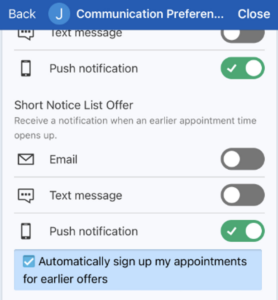
Click here for larger image

What will I see when I use FastPass?
Once in MyMFT, you will be able to see the new appointment time that you have been offered. This will be visible in both the Homepage and the ‘Visits’ page.
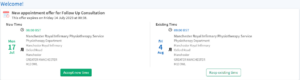
Click here for larger image
You will now be given two options: either to accept the new time/date (make sure you check the details of where the appointment is as it may be different to the one you originally had booked) or to keep the existing appointment time.
If you would prefer to accept the new time/date, simply press ‘Accept New Time’. You will then receive a confirmation that the change has been made. Note that this will also replace the previous appointment time in the ‘Visits’ section of MyMFT.
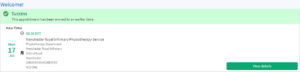
Click here for larger image
If you do not want to change your appointment time then you should instead select ‘Keep Existing Time’, which will remove the offer from your MyMFT account option. Declining a FastPass offer will not affect your existing appointment details.

Is there a time limit on the response?
If a FastPass offer expires due to timing out or being taken by another patient, you will be informed of this the next time you next log in to MyMFT.
![]()
Click here for larger image
Appointment Rescheduling
Appointment Rescheduling allows you to see if there any alternative appointment times/ dates (for the clinic/ practice where you have an upcoming appointment booked) that may work better for you.
Like FastPass, this service will only initially be available to a small number of services, in order to evaluate its potential for more widespread implementation. This may mean that you receive the ability to reschedule appointments within one service but not in another. There are also likely to be some services that are not in the position to provide this feature, due in part to the tightly constrained nature of the treatment they provide.

How can I use the Rescheduling feature?
This will bring up the ‘Appointment Details’ section – an example of which is shown below – which includes an option to ‘Reschedule appointment’, shown in light blue.
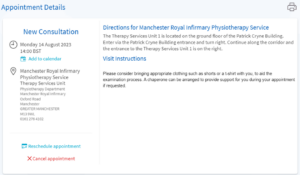
Click here for larger image
If you are unable to see this option, it means that rescheduling for MyMFT is not available for this appointment or in your service.
If you are able to select this option, and choose to do so, you will be taken to a screen which gives you options on any alternative dates that are available.
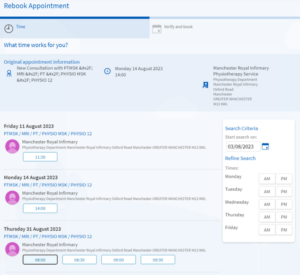
Click here for larger image
You can change your search criteria on the right-hand side of the page to first look for dates and times of the week that would work better for you.
After selecting a time slot that works for you, you will be asked to check the time and date you have selected, provide us with a reason for rebooking your appointment and select Book It.
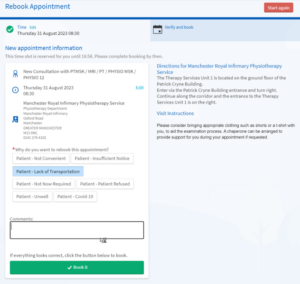
Click here for larger image
After verifying that you are happy for this change to be made, you will see confirmation that the appointment has been changed.
If you aren’t happy with any of the alternative times on offer, you can either press the ‘Start Again’ button or use the back button (or arrow) to leave the feature and retain your original appointment time and date.
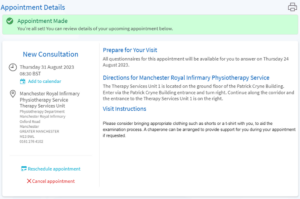
Click here for larger image
This will now be updated in the ‘Visits’ section of your MyMFT account.

Are there any limitations on which appointments I can reschedule on MyMFT?
You will only be able to reschedule an appointment for services which have implemented this feature, meaning you may see some appointments that have this feature available but others that do not.
You are only able to reschedule appointments that have already been booked. You cannot use this feature for any appointments or procedures that you’re on a waiting list for or for which you have not been given an appointment.

Can I reschedule my appointment to a different clinic or hospital?

Will this allow me to ‘jump the queue’ higher in the Waiting List?

Will I need to do anything additional after rescheduling their appointment?
- Re-confirm any relevant questionnaire responses.
- Restart eCheck-In.
- Re-confirm the appointment date and time.

What restrictions are there on the use of the Rescheduling feature?
There are no other technical restrictions, however you should note that if you repeatedly rearrange the same appointment our staff will review this in line with our Patient Access Policy. Whilst each case will be considered individually, there is a potential that misuse of this feature may result in you being discharged from the service.
Cancellation
The ability to cancel an appointment through MyMFT is available across a number of our services. This may be helpful to you if you no longer require the appointment or are unable to attend the appointment that you have been given.

How do I cancel an appointment?
When cancelling, you will be asked to provide a reason for the cancellation and can provide additional narrative in the text box if you wish to do so.
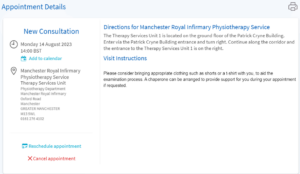
Click here for larger image
As with rescheduling, cancellation this is only available for appointments that are scheduled for more than 48 hours in the future. If you have any questions or issues after this point, you will need to contact the clinic directly by phone.
Similarly, whilst there are no other technical restrictions on the use of the cancellation feature you should be aware that cancellations will be considered in line with our Patient Access Policy and may result in you being discharged if this is either misused or used multiple times for the same appointment.
 In this section
In this section